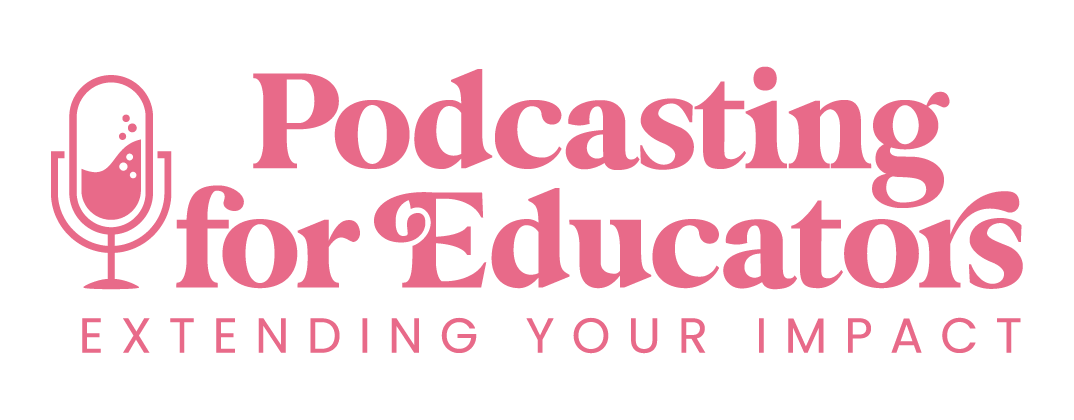How to Use Google Tools like a Pro with Adrienne Farrow [Ep. 98]
Click play to learn how to use Google tools like a pro:
Apple Podcasts | Spotify | Google Podcasts | Stitcher
Here’s what to expect from this episode:
As online business owners, we use all kinds of technology all day long. And chances are you're a huge Google fan like me, and Google tools are at the top of your most used list.
But are you using them to their full capacity? Are you constantly frustrated by Google Drive file ownership? Is your Gmail inbox a source of anxiety every time you open it to try and find an email? And what about all of those Google calendars cluttering things up?
It is so easy for these things to get all kinds of crazy and unorganized. That's why I've brought Adrienne Farrow, a Google Certified Educator, on the show today to help us use these Google tools to be more productive podcasters and business owners.
Adrienne is here to share her favorite Google tools, her top productivity tips, and how podcasters specifically can use Google Drive to best organize all of their podcasting materials. She shares so many great tips, and I'm so excited to share them with you!
P.S. Remember to grab Adrienne's Podcast Dashboard Template HERE (also linked below).
MEET Adrienne:
Adrienne is a digital product specialist specializing in Google. As a Google for Education Certified Trainer and an ISTE Certified Educator, Adrienne has first-hand knowledge of best practices for technology in education. Adrienne helps teacher authors transform their PDF products into amazing digital products through her bootcamp, course, and done-for-you services. She also helps clients create systems and organize their businesses using Google tools. When she is not working, Adrienne enjoys the desert sunshine with her family and baking her heart out.
Topics Covered:
The best Google tools for online business owners and podcasters (and why)
Keeping your Google Drive organized and utilizing shared Drives
Using Google Calendar to its full capacity
Automating Gmail with filters (and more)
Google Keep, Google Tasks, and using Google tools on the go
Staying organized with Adrienne's Podcast Dashboard Template
Resources mentioned:
Google Workspace Plans (check out Business Standard for shared Drive feature)
Sign up for my new audio course, Podcast Like You Mean It (At the time of recording, this will take you to the waitlist for the next round!)
Connect with Adrienne:
Connect with Sara:
Related episodes:
-
Sara Whittaker 0:00
As an online business owner, we use all kinds of technology all day long. And I don't know about you, but Google tools are definitely at the top of my most used list. It's really easy to let things like our Google Drive get all kinds of crazy and unorganized. And chances are that you might be like me and not know all of the things that these Google tools can actually do to help us be more productive podcasters and more productive business owners. That's why we are joined by Adrian today inside of this episode. Adrian is a digital product specialist specializing in Google as a Google for Education certified trainer, and an iOS T certified educator, Adrian has first hand knowledge of best practices for technology and education. Adrian helps teacher authors take their PDF products and transform them into amazing digital products through her bootcamp course and done for you services. She also helps clients use Google tools to create systems and organize their businesses. In this conversation, Adrienne shares her favorite Google tools, and tips for productivity. She also shares some tips for how podcasters specifically can use Google Drive to best organize all of their podcasting materials. And as a little bonus for you, Adrian created a free Google spreadsheet to help you keep your podcasting, deliverables organized in Google Drive, make sure that you check out the show notes for that link. Your Podcast is a powerful tool that serves your audience and your business. But how do you manage it all bring in new listeners, and convert those listeners into customers. That's what this show is all about. Welcome to podcasting for educators. I'm Sara Whitaker, classroom teacher turn podcast manager, and I'm here to help you get the most out of your show, all while making an impact on other educators. Hey, Adrian, how are you? Welcome to the podcast.
Adrienne Farrow 2:07
Thank you, sir. Thanks for having me. I'm excited to be here today.
Sara Whittaker 2:11
I'm excited to talk with you. We before we jumped on, just like so many people I have on the podcast. We've done virtual summits together and talks online through email, but it's our first time getting to talk face to face. So very excited. Exciting. Yes, I know. It's so fun. So before we were going to be talking like all things Google today, which I know is going to be really helpful for people. And I've got some some great questions to ask you. But before we get into that, can you give everybody just a little snippet of how you got into this space that you're in now?
Adrienne Farrow 2:45
Yeah, totally. So I have been in education for over 10 years. And most recently, before I decided to make this my full time gig, I was an education technology specialist. And I just always was the techie one. You know, at school, I just always was the first adopter of technology, figuring things out training my colleagues, and I became a Google certified educator in 2019, and then a Google certified trainer in 2020. And that was just kind of aligned with, you know, COVID distance where and I was like, Okay, how can what can I do with this. And I started to become a VA, because everybody wanted their resources digitized. And so I slowly but surely just started specializing in digitizing resources and promoting just my knowledge behind Google. And the awesome thing about being a Google trainer is that I have a community of Google trainers. So I have people to go to if I have any questions, if I don't know it, I can find out someone else who does know it. And I just, I'm a googly person. I just love Google and everything it can do. So I just made it my niche in the TPT space and just become the go to Google person, I refer to myself as your Google BFF. You know, I don't judge come to me with any questions. I'm here to help. And I just really am passionate about bringing digital resources to our students and teachers, and in an authentic way, in a way that promotes collaboration promotes real world learning digital life skills. And so that's what I really aim to do through my work is not only help teachers and teacher authors feel comfortable with Google products and how to use Google products. But then also, when digitizing resources, what is the best way we can do that that really is authentic for our students?
Sara Whittaker 4:34
Yeah. Oh, my gosh, this is just it's so crazy that you really got into this space, like right when COVID happened, I'd imagine that you were very, very busy. What a great niche to specialize in. I'm curious, is it a long process to become Google education certified?
Adrienne Farrow 4:53
Yeah, so there's three different levels. So the first level is pretty easy. It's if you have a basic knowledge of Google, you should be able to pass it, it's a test. That is, they just redid it where it's all like multiple choice or drag and drop options, they give you like three hours to do it. But if you have a basic knowledge of Google, it shouldn't take you three hours, but they give you a good amount of time. And then there's a level two exam, which is goes into more depth of all of the intricacies. And then that's kind of a similar format. And then with a trainer, you actually have to do professional development or trainings for anybody. It doesn't have to be just for teachers, but in the Google for Education space, and then you have to prove to them that you've done these trainings, you actually have to do a training yourself and record yourself doing it for them. And then you have to pass another exam, and then you're a trainer. So the first two levels are on the easier side, the last one's a little bit more rigorous.
Sara Whittaker 5:51
Yeah, that's I feel like I remember my last couple of years of teaching, our tech person was sharing about how we could become certified. And I remember looking at the different levels and being like, this sounds really intense. I don't know if I could do this right now. So it's kind of all coming back to me. But yeah, I'm so excited to talk about all this. I am a huge Google fan as well. I mean, I use the Google tools every day all day long. In my business, I was a little bit thrown off by the Google Drive update that reads
Adrienne Farrow 6:23
Oh, I know. Yeah. So you Google log in one day, and the next day, you're like, Whoa, this looks different.
Sara Whittaker 6:30
Yes. And it sounds like so silly. Because I mean, it's not like it was this huge change. But it was just funny to see how you react to such a teeny little adjustment. 100 you know that that was coming? Did anybody know that that was coming?
Adrienne Farrow 6:45
I don't think so I knew more like I get some updates on like the functionality aspects of like, this thing is coming to Google Classroom, or this is something you can expect but design aspect of it. No, no. I saw it kind of come out little bits at a time. I think I saw it on my business account before my personal or maybe vice versa. Google likes to do that rollout where some people get it. And another patent though, I don't know. I guess they can't do everybody at one time.
Sara Whittaker 7:12
Yeah, I know. It can't be easy. Alright, so let's talk first about Google tools. What are some of the Google tools that can help us as business owners help us be more productive.
Adrienne Farrow 7:24
So I have three tools that are my favorite and my go to and they're probably the go to for most business owners. I call them the trifecta. So that's Google Drive, Google Calendar, and Gmail. So chances are, if you use Google, you use those three, the reason why I think they are the best for productivity is because eight are the most use be they're also the most underutilized. There's so many functions, and all three of those that really can help with productivity. And then they also work really well together. And so Google Drive, that's really our hub. And I also think that's the place that we don't give as much love to. I'm a Google expert. And my drive is a mess. I think I spent like a day a couple of weeks ago, like color coding and getting it all pretty, because I was like, if I'm talking about Google Drive, I better make sure my Google Drive looks good.
Sara Whittaker 8:18
I do that all the time. As a podcast manager, I'm like, I need to practice what I preach. Like I know what I should be doing. And I'm teaching people to do this. Now I actually need to do this.
Adrienne Farrow 8:27
So if your Google Drive is organized in a way that like really works for you, because there's so many different ways to organize it, you have to find your system, then you're really able to be super productive, you know exactly where your files are, if you're going to upload it, or attach it or anything you know exactly where the folder is. So that is really where I say put the most lovin, and then my number one tip is anytime you create a new document, whether it's a Google Doc, slide, whatever, go in, and immediately put it in what folder you want it to be in. Because so many times we have either the untitled document that just kind of hangs out there, or we have like this list at the end of our drive that has just all these documents that don't have a home. And so if that like if anybody can take away a tip from this, that's my number one thing to focus on give your things a home right away, because chances are you're gonna forget to do that later.
Sara Whittaker 9:28
Yes, that is such a good tip. I used to be so good at that. And the past few months, I've slipped a little bit I actually went into my Google Drive earlier today and I have like a business folder and then like subfolders and I've collected quite the floating documents that are not in a folder and it's driving me crazy. dedicate some time to that.
Adrienne Farrow 9:51
It's what a you know, they call it like habit stacking, right? you title your title your document and then put it in a folder and then get that That's what at least I try and tell myself. And then with Google Calendar and Gmail, I mean, the two of those we use. I know I use all the time, I'm sure you've been a googly person, you probably use your Google Calendar and your Gmail all the time.
Sara Whittaker 10:13
I actually know that I'm not using my Google Calendar to like its full capacity. So I would love to hear anything. Yeah, calendar.
Adrienne Farrow 10:21
Yeah, no, definitely, definitely. So for me, I've tried a bunch of different things. But I actually just keep one calendar, that is everything. And even my home business, everything is on that one calendar. And then I color coded. And the reason I do that is because being a virtual assistant and working with clients, I have my, my calendar system needs to pull when I'm available. And it can't really easily talk to a lot of different calendars. So if I have it in that one space, I use purple, for personal, I use yellow for work, I use red for appointments, and then that way, it's all in one place. And then I can easily just see at a glance, okay, this is what I have going on. And then find the view that works for you. There's a daily view and agenda view, a week view, year view, a month view, and you can actually type on your keyboard, W for week, and D for day, and y for year, and it will automatically shift through all of those different views. So you don't have to like go find the drop down menu. Just if you want to look at your day, just type D. And I'll go right, so cool. I did. Yeah, yeah. It's amazing in that regard, because it's just, all you have to do is just one little letter. And you can also create a custom view. So say you're, you know, you only work for a week, you can make a four day week view. And that's, I believe X on the view for if you could get on your keyboard, but that would be in your study. And so you could go in your settings, and you could create the view that works best for you. So that's like my top top productivity tip is color code. And then just figure out what view works for you on that regard. You can also add in other calendars. So if you have you know, your partner's work calendar, your kids school calendar, all those things, you can add those in and then you can hide them when you don't need them. We have a babysitter that comes on watches my son so I have a separate calendar for her and I have it up so I can see her hours, but then I just hide it so that I don't see it all the time. But at least it's it's there. So make it a hub for you.
Sara Whittaker 12:28
Yeah, and I think from a podcaster perspective, I think it's so important for us to have that calendar and and how I like the idea of having like everything in one, because especially if you are scheduling guest interviews, you know, you can use a tool like Calendly to schedule, schedule your interviews and link that to your Google Calendar. Because so often we get in this like back and forth with people of like, Are you available on this date? Are you available on this date Am I available, I don't know, I need to go check like my 20 different calendars. So if you can kind of streamline all of that makes such a difference.
Adrienne Farrow 13:02
100% 100%. And then also utilize the space up at the top for either all day appointments, or like you can even add in reminders. So when you go in and make an event instead, make a reminder. And that could be remind yourself to you know, your episode comes out this day, or this is your workday for your show notes or something like that, you can put those in up at the top, so they don't actually take up your day. But they have a really clear visual reminder for something that you have going on.
Sara Whittaker 13:33
Yeah, great tip. And I've been I've been talking a lot about how we need to be like tracking our podcast stats every month. So putting those routines that we want to get in the habit of doing like the first day of a new month, make a reminder for yourself, I love that idea of updating your podcast stat so that it's actually show it like popping up for you and giving you that reminder.
Adrienne Farrow 13:57
Definitely. And then Gmail, it kind of becomes like Google Drive, too. It can become, you know, just a wasteland of all your emails that aren't organized and whatnot. So find what works for you. But use labels and filters. That's my number one recommendation, you can set up different color labels for a variety of different kinds of topics. So you could do it for podcast guests could be one color, or your calendar appointments could be another color or whatnot. And then you can go up to that top box where you would search for someone's email, and then type in whatever you're going to want to search for. So you know, I'm gonna use Calendly as an example. So anytime a Calendly email comes in, you can set a filter to automatically label it and you can label it as you know Calendly but then you can also tell it to do things like star it, mark it as read so you don't even see it if you don't want to see those emails all the time but it's still there. You can skip the inbox so you can archive it. You can mark it as read you can star it, you can apply it able you can forward it directly to someone, you could delete it, you can make sure it's never sent to spam, you can always mark it as important than never mark it as important, you can give it a category. And then if you set up a filter, then you can also apply it to pass conversations. So it will go for everything going forward. But then everything that's like all of your previous Calendly emails will also get marked with this label. So you don't have to go back and figure it out.
Sara Whittaker 15:28
I love that I need to set up filters. So if you set up a filter for it, let's just keep on the Calendly trend, to have Calendly go into like I have a podcast folder. So I could set up a filter so that when I get an email from Calendly, it goes straight into the podcast folder. So that's not like taking up space in my main page in my inbox.
Adrienne Farrow 15:51
Yeah. And you might, depending on how you set up the filter, you could have it stay in your inbox, or you could have it go to the folder directly. It depends on how you could have both. And then you could also have it, you know, label blue. So then every time you see Calendly come up in your inbox, it's a blue label. So then it's a visual reminder for you to that you see this? You know, it's Calendly.
Sara Whittaker 16:12
Yeah. Oh, I love that. Now, do you when it comes to color coding? Do you like have any correlation between Gmail, Google Drive calendar, or is it like a different color coding system for each tool,
Adrienne Farrow 16:26
it's kind of a different color coding, because for my calendar, I have basically like trying to divide between personal work and then appointments. And that's not really how I do my Gmail, per se. And so my Gmail, it's like my clients, my courses, maybe some of the other important emails that come in, like the courses I take, if I want to see that come in, you know, business credit cards, that I know that you know, my statements coming in at something like that. So those are some of the labels that I have there. And then my Google Drive is also color coded. But it's more for lack of a better word to make it look pretty, because I have different folders, and then I just have given different folders that color. So I don't really have a cohesive system for me, but someone else might find a cohesive color coding system that works for them.
Sara Whittaker 17:14
Yeah, yeah, no, I love all of this, I need, I think setting up filters would be really helpful. For a lot of us, I need to do that. For mine. I know I have some people that I've talked to who maybe have a virtual assistant, and they just set up filters. So like they have a folder. And so it just like automatically goes in to the VAs folder. Yeah.
Adrienne Farrow 17:34
But that folder, that filtering, you know, if there's a, you know, every time you get something in that, you know, that needs to go to your VA, you can have it set up to automatically forward to your VA. So you can do something like that, too. Yeah,
Sara Whittaker 17:47
that's great. Okay, you just gave us a bunch of tips for those three platforms. Do you have any other tips that you wanted to mention? As far as productivity goes?
Adrienne Farrow 17:58
Yeah. So back on the Juke Google Drive tool. My number one tip is to utilize shared drives, and not too many people know about shared drives and shared drives is actually on a business plan. I highly, highly, highly recommend. And it's actually part of Google's Terms of Use, that if you run a business, you need a business plan. So you should be running on a paid Google workspace. But there's different tiers. And in that the second tier, which I believe is $12 a month, there's an option called shared drive. And what that is, is you're going to have my drive, which is your you know your normal drive, but then there's going to be a shared drives. And that is great for VAs in particular, or other people you collaborate with on an on a regular basis. And that just means that you both share that drive, you don't have an ownership over one drive, you both share it. And so what gets tricky is say you have your virtual assistant writing up your show notes in their drive, it's going to be under their ownership. So as they decide that they're going to no longer pay for Google that they're no longer a virtual assistant, they're going away, then your show notes are gone, even if they're in your drive, because they've shared it with you. They're the owner of that document and so that your your show notes are going to be gone. So if you get in the habit of collaborating in a shared drive together, you share the ownership of it. And then you can drag those documents from the shared drive into your own drive, and you become the owner of it. And so I don't think enough people in the TPT space in general pay attention to the ownership of Google Documents. But if you're the business owner, you really want to make sure all of those documents are your name in your ownership. And what the shared drive I believe it's two terabytes of space, so you get a lot of space to keep those not only the shared drive but your own documents. So you could definitely host your video and your audio and stuff like got in there under that terabytes, but just pay attention to the ownership and utilize the shared drive?
Sara Whittaker 20:05
Yes, I, okay, this is so helpful because I need to start utilizing shared drives, because I have, I have learned the hard way that when you work with somebody, and you create the folder for everything, if you no longer work together, it's a real pain to transfer all the documents. So this is super helpful. Now, do you like for somebody like me, and I know some of the other people listening are service providers? Or if you're a podcaster? Who has contractors working with you? Do you just have like, can you have as many shared drives as you want? Like, would you have a new shared drive per client?
Adrienne Farrow 20:46
Yep, exactly. I don't think this is something I can look into. I don't think there's a limit on how many shared drives you'd have. But yeah, I would have a shared drive per client, or per virtual assistant, or, you know, if you have a team of people, your whole team could work in the same Google versions share drive, and you being the owner of the shared drive, the one that sets it up, has to have the business account, but your other team members don't have to have it, or your clients don't have to have it. But they will only they won't see shared drive on there. And until you've invited them to collaborate in the shared drive, they won't be able to start a shared drive unless they're on that business plan that that middle tier.
Sara Whittaker 21:25
Awesome it and then you said, so if you've got that shared drive, and then maybe you part ways, or maybe it was just a short project or something, as long as you put the documents in your own drive, you'll have access to them. Yeah,
Adrienne Farrow 21:37
yep, you can just you can keep it the shared the shared drive, but you can also just drag and drop them over. And you'll get a little notification that says like, the ownership is changing, or whatnot. And then you just click OK. And then you you it will now make you the owner of that.
Sara Whittaker 21:51
Awesome. I'm going to be spreading this news to all the podcast managers, because everybody has this problem. So thank you,
Adrienne Farrow 21:59
it's probably the best $12 A month you'll spend in mind, because it will save you a lot of heartache down the road.
Sara Whittaker 22:06
Yes. Oh my gosh, I believe it. Now this makes me think of a random question. Let me know the answer to this. Okay, if you have, let's just say we're in our regular drive, and I create a folder, like somebody on my team. So I create that folder, but then they go in there and create a document in that folder. Does that belong to me or to them?
Adrienne Farrow 22:29
I believe it belongs to them. It's whoever originates the document. Perfect is. So that's why you might look at it and you might see like a bunch of different names on the side. And that's because that's who has originated the document. But if it's originated within the shared drive, you're sharing ownership of it, so then you don't have to worry about
Sara Whittaker 22:51
Yes. Okay, moral of this interview is to go.
Adrienne Farrow 22:56
Okay, so now we have two tips to take away.
Sara Whittaker 22:59
Yes. 100%. Yes. Oh, my goodness. Okay, love that. Anything else you wanted to share? Just real
Adrienne Farrow 23:07
quickly, I highly recommend using all the apps on your phones or your mobile devices, because download the Google Drive app, the Google Calendar app, all of those, just because it's really easy to check on something on the go. Most of them work really, really well. There's some that I like the functionality of better, but the apps are really just very useful. So I would highly recommend the apps. And then two little known aspects of Google that I also like to mention is keep and tasks. Keep is like a virtual bulletin board with little post it notes. And you can actually download a Chrome extension and it's a great place to like store links or ideas or articles you want to refer back to, you can also collaborate with other people and keep so you can share a post it note to share ideas, you can save images, think of it just as like an idea area, you know, just brain dump things in there. And then tasks is Google's to do list. And there it's on the sidebar of most of your tools. So you can access it through calendar Gmail, it looks like a little blue circle with like a checkbox in it. And you can create a to do list in there and give your tasks dates, and then those will automatically go into your Google Calendar to Oh my god. So and you can give a you can make a main task and then you can make sub tasks underneath it to you can make multiple lists. So you could have a podcast list you could have a business list you could have a you know, all different forms of lists and then there is an app for it as well. So you can have that to do list on the dough. Okay, I've
Sara Whittaker 24:47
heard a lot of people talk about both of those and I actually don't use them yet. And I was about to say because I'm I get which I feel like is not great but I'm I'm on a Mac and I use the the new notes, just like the little notes thing. And that's where a lot of my brain is. But I was going to ask, is, Google Tasks and Google Keep better than notes? And it seems like the answer is yes.
Adrienne Farrow 25:15
If you want it to integrate with some of the tools that you already used, and I would say yes, because I use notes all the time to I work on a Mac, and I have an iPhone, I use those all the time as well. But then they just kind of sit there. Versus if you want it to give you like a reminder on tasks, then you know, or on your Google Calendar, then it'll be there too. And some of the other cool things you can do is you can actually, like, you open up tasks next to your Gmail, you can drag an email over to the tasks, and then it will create a task from whatever email you drag over to it. So then you can if there's a date in there, it'll automatically find the date. Like there's a lot of cool intricacies that you can do with with that to just help you be a little bit more productive.
Sara Whittaker 25:56
Yeah, I love that. That's awesome. Thank you. Okay. And then lastly, since we are talking to an audience of podcasters, specifically, do you have any tips on how podcasters could use Google Drive, and you've already given us some really great ideas, but how they can use Google Drive specifically to organize all the materials that they have for all of them.
Adrienne Farrow 26:21
So definitely think of your folder system, so have like a main folder for your podcast, and then you know, I would recommend a folder probably for each of your episodes where you just keep everything together. And then if you get one of those plans, if you get the $12 a month plan, then you're gonna have a lot of terabytes of storage that you could definitely store your audio and your video in there. And if you just have it all in one place, not only can you have an easy place to go to, but then you can grab the links for those. And you can use those to organize yourself. And one of the things that we were talking about before that I'm going to have for everyone who's listening to this episode, is I've created a dashboard for podcasters, the podcast dashboard, where you can then take those links from inside your Google Drive, and put them into a Google sheet. And then you can see all the links at one space. So rather than having to like okay, Episode 24, I need to grab that graphic, or I need to grab that audio instead of having to go into Google Drive, and then click all the different folders to get where you want to go, you can just look at this podcast dashboard and easily get the link of where you want to go. And then that can not only be links within Google Drive, but then you can also link out to your website or other links that you need to refer to often. So I'm going to get that ready to go for the listeners and have that ready for you guys.
Sara Whittaker 27:44
Yes, I'm so excited. Thank you so much, that's gonna be an awesome resource for podcasters. If you don't already have some sort of like Master podcast spreadsheet like this, you definitely will need to get this because so many times, even if you're, you know, sitting down to, to outline a new episode, and you're talking about something that relates to a previous episode that you've done. It's like, oh, my gosh, you have to go and dig back and figure out what episode number it was. But if you have this master spreadsheet, you could do a quick search and quickly grab the link for it. Or if you need to re listen to it, the audio would be there. So I love this idea. Same as we get questions from people. And if you have an episode that you could give them to answer that question, you could just head over to your master spreadsheet and your podcasts dashboard and grab it and, and go. So I love this. Thank you.
Adrienne Farrow 28:39
Yeah, no problem. The great thing about this is that you can bookmark it. So it can be just right on your bookmarks tab. Oh, I'm also gonna plug this, use Google Chrome if you're not using Google Chrome already, because Google works best with Google. So your Google tools will always work faster and better. And Google Chrome, just because they're designed to work that way. So put it in your bookmarks tab. But then if you're using another platform like clickup, or airtable, or sawn or anything like that, you can link your that spreadsheet within that project management system. So it doesn't need to, you know, replace something that you're already doing. You're just having a hub that you can go to.
Sara Whittaker 29:17
Yeah, that is perfect. Thank you so much. Yeah. Lastly, I would just love for you to tell everybody where they can find you and connect with you after listening to this interview.
Adrienne Farrow 29:28
Yeah, definitely. So I'm over on Instagram at your Google BFF. And I share Google tips and tricks and digitization tips and tricks and things like that. My website is Adrian farrow.com. And that's where you can find out about my services. I do digital tape digitization services for teacher pay teacher authors. I do TPT store audits. So if you want an idea of what products within your store would be best to digitize, I do that as well. Good. Yeah. give you five products that I recommend. Do digitizing your ideas how to do it. And then I also provide Google coaching. So that's a great way. If you have like, I need help with organizing my Gmail, you can pop on with me for a half hour or an hour, and I can help you work one on one with anything in anything to do with Google. And then I also have a bootcamp the Google Digital's excuse me, digital product bootcamp, it's too many digital words. That's a mouthful. So it usually is once a quarter. So I don't have the date yet for the summer, but it will be up sometime this summer. And then I also have a larger course called The digitize with Google Academy. And that just provides like a step by step direction of how to digitize your products that includes a video library of Google tips and tricks. And then it also includes tutorials and templates for digitizing your products.
Sara Whittaker 30:55
Awesome. You have so many great resources. I love that audit service. I think that's such a cool service to offer. And I'm sure that's super helpful for people. So we will include all of the links in the show notes, and I need to I want to do your next bootcamp, I think that that would be really helpful to to go through. Well, Adrienne, thank you so much. This was so fun to talk to you, and thank you for all of your great tips.
Adrienne Farrow 31:21
You're welcome. Happy to be here. Thanks, Sara.
Sara Whittaker 31:25
Thanks so much for listening to today's episode. To keep this conversation going connect with me on Instagram at podcasting for educators. I'm always looking for an excuse to talk about podcasting. If you're looking for support and launching, managing or growing your podcast, check out my online course the podcasting for educators prep school at podcasting for educators.com/prep school. I'll see you here next time.
More about Podcasting for Educators:
Podcasting for Educators is the podcast for TpT authors and other online educators. It's a show that will help you get your podcast in front of those who need it most - teachers, counselors, literacy specialists, SLPs, parents, and more! Each week, Sara Whittaker and her guests will share top tips and actionable strategies that you will need in order to launch, manage, and grow your podcast. You’ll learn how to leverage your show to build long-lasting relationships with your audience and promote your TpT resources, courses, and memberships, all while providing valuable and accessible content!
Some links on this page are affiliate links. This helps to support this podcast at no additional cost to you.